LBC Info
LBC Reports
Download copies of past LBC Report
-
 LBC-Report-Status-1996-2000.pdf [14.07 MB]
LBC-Report-Status-1996-2000.pdf [14.07 MB] -
 LBC-Report-2019.pdf [10.64 MB]
LBC-Report-2019.pdf [10.64 MB] -
 LBC-Report-2018.pdf [5.57 MB]
LBC-Report-2018.pdf [5.57 MB] -
 LBC-Report-2017.pdf [10.3 MB]
LBC-Report-2017.pdf [10.3 MB] -
 LBC-Report-2016.pdf [3.82 MB]
LBC-Report-2016.pdf [3.82 MB] -
 LBC-Report-2015.pdf [3.01 MB]
LBC-Report-2015.pdf [3.01 MB] -
 LBC-Report-2014.pdf [38.32 MB]
LBC-Report-2014.pdf [38.32 MB] -
 LBC-Report-2013.pdf [2.4 MB]
LBC-Report-2013.pdf [2.4 MB] -
 LBC-Report-2012.pdf [2.55 MB]
LBC-Report-2012.pdf [2.55 MB] -
 LBC-Report-2011.pdf [3.36 MB]
LBC-Report-2011.pdf [3.36 MB] -
 LBC-Report-2010.pdf [51.66 MB]
LBC-Report-2010.pdf [51.66 MB] -
 LBC-Report-2009.pdf [44.59 MB]
LBC-Report-2009.pdf [44.59 MB] -
 LBC-Report-2008.pdf [21.22 MB]
LBC-Report-2008.pdf [21.22 MB] -
 LBC-Report-1996.pdf [15.45 MB]
LBC-Report-1996.pdf [15.45 MB] -
 LBC-Report-1995.pdf [12.4 MB]
LBC-Report-1995.pdf [12.4 MB] -
 LBC-Report-1994.pdf [13.25 MB]
LBC-Report-1994.pdf [13.25 MB] -
 LBC-Report-1993.pdf [15.97 MB]
LBC-Report-1993.pdf [15.97 MB] -
 LBC-Report-1992.pdf [19.47 MB]
LBC-Report-1992.pdf [19.47 MB] -
 LBC-Report-1991.pdf [13.53 MB]
LBC-Report-1991.pdf [13.53 MB] -
 LBC-Report-1990.pdf [10.53 MB]
LBC-Report-1990.pdf [10.53 MB] -
 LBC-Report-1989.pdf [12.3 MB]
LBC-Report-1989.pdf [12.3 MB] -
 LBC-Report-1988.pdf [15.52 MB]
LBC-Report-1988.pdf [15.52 MB] -
 LBC-Report-1987.pdf [13.65 MB]
LBC-Report-1987.pdf [13.65 MB] -
 LBC-Report-1986.pdf [12.71 MB]
LBC-Report-1986.pdf [12.71 MB] -
 LBC-Report-1985.pdf [14.99 MB]
LBC-Report-1985.pdf [14.99 MB] -
 LBC-Report-1984.pdf [12.07 MB]
LBC-Report-1984.pdf [12.07 MB] -
 LBC-Report-1983.pdf [12.88 MB]
LBC-Report-1983.pdf [12.88 MB] -
 LBC-Report-1982.pdf [12.6 MB]
LBC-Report-1982.pdf [12.6 MB] -
 LBC-Report-1981.pdf [35.74 MB]
LBC-Report-1981.pdf [35.74 MB] -
 LBC-Report-1980.pdf [38.02 MB]
LBC-Report-1980.pdf [38.02 MB] -
 LBC-Report-1979.pdf [37.51 MB]
LBC-Report-1979.pdf [37.51 MB] -
 LBC-Report-1978.pdf [40.38 MB]
LBC-Report-1978.pdf [40.38 MB] -
 LBC-Report-1977.pdf [40.28 MB]
LBC-Report-1977.pdf [40.28 MB] -
 LBC-RareandScarce_2003-2007.pdf [21.57 MB]
LBC-RareandScarce_2003-2007.pdf [21.57 MB] -
 LBC-RareandScarce_2000-2002.pdf [13.86 MB]
LBC-RareandScarce_2000-2002.pdf [13.86 MB] -
 LBC-RareandScarce_1997-1999.pdf [9.94 MB]
LBC-RareandScarce_1997-1999.pdf [9.94 MB]
LBC Sightings
Here is a list of the LBC archived sightings
-
 EcmTcS9XoAExCcv.jpeg [64.76 KB]
EcmTcS9XoAExCcv.jpeg [64.76 KB] -
 2020_03_March_Sightings_Archive.pdf [1.27 MB]
2020_03_March_Sightings_Archive.pdf [1.27 MB] -
 2020_02_February_Sightings_Archive.pdf [1.2 MB]
2020_02_February_Sightings_Archive.pdf [1.2 MB] -
 2020_01_January_Sightings_Archive.pdf [1.24 MB]
2020_01_January_Sightings_Archive.pdf [1.24 MB] -
 2019_12_December_Sightings_Archive.pdf [753.26 KB]
2019_12_December_Sightings_Archive.pdf [753.26 KB] -
 2019_11_November_Sightings_Archive.pdf [1.63 MB]
2019_11_November_Sightings_Archive.pdf [1.63 MB] -
 2019_10_October_Sightings_Archive.pdf [2.19 MB]
2019_10_October_Sightings_Archive.pdf [2.19 MB] -
 2019_09_September_Sightings_Archive.pdf [3.16 MB]
2019_09_September_Sightings_Archive.pdf [3.16 MB] -
 2019_08_August_Sightings_Archive.pdf [2.91 MB]
2019_08_August_Sightings_Archive.pdf [2.91 MB] -
 2019_07_July_Sightings_Archive.pdf [2.27 MB]
2019_07_July_Sightings_Archive.pdf [2.27 MB] -
 2019_06_June_Sightings_Archive.pdf [103.08 KB]
2019_06_June_Sightings_Archive.pdf [103.08 KB]
Lincolnshire Bird Club Data Protection Policy
Lincolnshire Bird Club Data Protection Policy
Revised regulations governing the use of individuals' private data came into force from 25th May 2018. From that date the General Data Protection Regulation (GDPR) replaced The Data Protection Act 1998 (DPA). Electronic direct marketing, (sending people marketing information by phone, text or email) is also governed by the Privacy and Electronic Communications Regulations
2003 (PECR). Both GDPR and PECR are administered and regulated in the UK by the Office of the Information Commissioner (ICO). This document explains how LBC officers, committee members and members assisting in the business of LBC should approach the processing of personal information and comply with GDPR and PECR.
LBC is a not for profit organisation that qualifies for exemption from registering under GDPR and paying a registration fee. It does however retain the obligation that all those handling personal data should ensure it is handled in accordance with the following key principles of GDPR and PECR.
A Processed lawfully, fairly and in a transparent manner in relation to individuals
LBC aims are to encourage and further the interest in the birdlife of the historic County of Lincolnshire; to participate in organised fieldwork activities; to collect and publish information on bird movements, behaviour, distribution and populations; to encourage conservation of the wildlife of the County and to provide sound information on which conservation policies can be based. LBC is a members club whose members share the aims of the club and pay a subscription fee. As part of the process of signing up to join, members give their consent for their data to be held for the purpose of contacting them about LBC activities. In order to achieve transparency over handling of personal data the following data protection statement will appear on all club forms “The Lincolnshire Bird Club will use your personal data for the purposes of your involvement in club activities. I understand that by submitting this form I am consenting to receiving information about the club by post, email, online or phone. Your personal data will not be shared with any third party and the principles of General Data Protection Regulation will be adhered to. Data will be shared with committee members and the Lincolnshire Wildlife Trust to meet Membership requirements.
The LBC will use personal data only for the purpose of your involvement in its activities. I understand that by submitting this form, I am consenting to receiving information from the LBC about its activities such as the County Bird Report and its Newsletter including my LBC membership details, by post, email, or phone unless stated otherwise.”
B Collected for specified, explicit and legitimate purposes
The personal data LBC legitimately collects is for the purpose of supporting LBC membership by providing membership services to LBC members by way of a contract entered into by LBC and the member. Any member holding data for any other purpose should report the details to the IT Officer.
C Adequate, relevant and limited to what is necessary in relation to the purposes for which they are processed
Only data required for the specific purposes of LBC should be requested and recorded. Information that is not relevant to the purpose should not be collected if the only reason is that it might become useful in the future. Sensitive personal data will not be collected.
D Accurate and where necessary, kept up to date
The LBC website maintains a central database of information about members. Lincolnshire Wildlife Trust (LWT) also maintain members information for the purposes of collecting subscriptions by direct debit. This information is updated weekly. All members who wish to change their contact details can do so either via the “Edit your Profile” tab on the LBC website or by contacting LWT. Any officer or committee member who needs personal information, for instance to contact a members, can obtain it from our Membership Secretary. The only persons holding spreadsheets of member details are the Membership Secretary and IT Officer. Any other officer or member who exceptionally has access to a membership spreadsheet should delete it as soon as their reason for holding it has expired. The Membership Secretary and IT Officer should routinely delete old information when it is replaced with newer information. Any holder of records in paper format should regularly delete/destroy inaccurate and out of date information, and correct inaccurate records.
Where e-newsletters or any other form of communication are sent out to members these should always include prominent options for unsubscribing and any unsubscribe requests should be respected and acted upon promptly.
E Not kept for longer than is necessary
Personal data should not be kept for any longer than is necessary to fulfil the reason it was collected. Where members do not renew their subscription LBC will delete their details within one year. If a leaving member requests that their details should be deleted that request will be respected and acted upon promptly.
F Processed in a manner that ensures appropriate security of the data.
All LBC data should be held securely. Anyone holding LBC data must ensure that:
1 Access to laptops/computers where personal data is stored is restricted to authorised users.
2 All passwords are kept secure and not shared with other people
3 Computers/laptops containing personal data must always be stored securely – i.e. not
left in a vehicle overnight.
LBC must ensure that all personal data is neither acquired from parties other than the data subject themselves or transferred from LBC to other parties, without the expressed agreement of that data subject. All mailshot type emails sent to more than one member should use the bcc address function to avoid disclosing members contact details indiscriminately.
LBC must also ensure that personal data is not transferred out of the EU.
Reporting Incidents and requests for data disclosure
In the event of a breach of data security or request from any data party for information all such matters arising that come to the attention of any committee member should be promptly referred to LBC's IT Officer on This email address is being protected from spambots. You need JavaScript enabled to view it.. The IT Officer will ensure that all such referrals are dealt with in accordance with ICO guidelines.
LBC Newsletters
The Heron
Download the latest LBC eNewsletters (also Alkborough News)
-
 LBC_eNewsletter_2025_07_Jul.pdf [2.73 MB]
LBC_eNewsletter_2025_07_Jul.pdf [2.73 MB] -
 LBC_eNewsletter_2025_06_Jun.pdf [4.85 MB]
LBC_eNewsletter_2025_06_Jun.pdf [4.85 MB] -
 LBC_eNewsletter_2025_05_May.pdf [4.32 MB]
LBC_eNewsletter_2025_05_May.pdf [4.32 MB] -
 LBC_eNewsletter_2025_04_April.pdf [4.59 MB]
LBC_eNewsletter_2025_04_April.pdf [4.59 MB] -
 LBC_eNewsletter_2025_03_March.pdf [3.32 MB]
LBC_eNewsletter_2025_03_March.pdf [3.32 MB] -
 LBC_eNewsletter_2025_02_February.pdf [3.26 MB]
LBC_eNewsletter_2025_02_February.pdf [3.26 MB] -
 LBC_eNewsletter_2025_01_January.pdf [1.05 MB]
LBC_eNewsletter_2025_01_January.pdf [1.05 MB] -
 LBC_eNewsletter_2024_12_December.pdf [2.64 MB]
LBC_eNewsletter_2024_12_December.pdf [2.64 MB] -
 LBC_eNewsletter_2024_11_November.pdf [2.54 MB]
LBC_eNewsletter_2024_11_November.pdf [2.54 MB] -
 LBC_eNewsletter_2024_10_October.pdf [2.66 MB]
LBC_eNewsletter_2024_10_October.pdf [2.66 MB] -
 LBC_eNewsletter_2024_09_September.pdf [2.96 MB]
LBC_eNewsletter_2024_09_September.pdf [2.96 MB] -
 LBC_eNewsletter_2024_08_August.pdf [2.49 MB]
LBC_eNewsletter_2024_08_August.pdf [2.49 MB] -
 LBC_eNewsletter_2024_07_July.pdf [2.83 MB]
LBC_eNewsletter_2024_07_July.pdf [2.83 MB] -
 LBC_eNewsletter_2024_06_June.pdf [2.72 MB]
LBC_eNewsletter_2024_06_June.pdf [2.72 MB] -
 LBC_eNewsletter_2024_05_May.pdf [3.52 MB]
LBC_eNewsletter_2024_05_May.pdf [3.52 MB] -
 LBC_eNewsletter_2024_04_April.pdf [2.15 MB]
LBC_eNewsletter_2024_04_April.pdf [2.15 MB] -
 LBC_eNewsletter_2024_03_March.pdf [2.21 MB]
LBC_eNewsletter_2024_03_March.pdf [2.21 MB] -
 LBC_eNewsletter_2024_02_February.pdf [4.15 MB]
LBC_eNewsletter_2024_02_February.pdf [4.15 MB] -
 LBC_eNewsletter_2024_01_January.pdf [2.19 MB]
LBC_eNewsletter_2024_01_January.pdf [2.19 MB] -
 LBC_eNewsletter_2023_12_December.pdf [2.22 MB]
LBC_eNewsletter_2023_12_December.pdf [2.22 MB] -
 LBC_eNewsletter_2023_11_November.pdf [2.3 MB]
LBC_eNewsletter_2023_11_November.pdf [2.3 MB] -
 LBC_eNewsletter_2023_10_October.pdf [2.08 MB]
LBC_eNewsletter_2023_10_October.pdf [2.08 MB] -
 LBC_eNewsletter_2023_09_September.pdf [4.7 MB]
LBC_eNewsletter_2023_09_September.pdf [4.7 MB] -
 LBC_eNewsletter_2023_08_August.pdf [1.6 MB]
LBC_eNewsletter_2023_08_August.pdf [1.6 MB] -
 LBC_eNewsletter_2023_07_July.pdf [2.74 MB]
LBC_eNewsletter_2023_07_July.pdf [2.74 MB] -
 LBC_eNewsletter_2023_06_June.pdf [2.02 MB]
LBC_eNewsletter_2023_06_June.pdf [2.02 MB] -
 LBC_eNewsletter_2023_05_May.pdf [2.16 MB]
LBC_eNewsletter_2023_05_May.pdf [2.16 MB] -
 LBC_eNewsletter_2023_04_April.pdf [3.74 MB]
LBC_eNewsletter_2023_04_April.pdf [3.74 MB] -
 LBC_eNewsletter_2023_03_March.pdf [2.24 MB]
LBC_eNewsletter_2023_03_March.pdf [2.24 MB] -
 LBC_eNewsletter_2023_02_February.pdf [2.5 MB]
LBC_eNewsletter_2023_02_February.pdf [2.5 MB] -
 LBC_eNewsletter_2023_01_January.pdf [3.65 MB]
LBC_eNewsletter_2023_01_January.pdf [3.65 MB] -
 LBC_eNewsletter_2022_12_December.pdf [3 MB]
LBC_eNewsletter_2022_12_December.pdf [3 MB] -
 LBC_eNewsletter_2022_11_November.pdf [3 MB]
LBC_eNewsletter_2022_11_November.pdf [3 MB] -
 LBC_eNewsletter_2022_10_October.pdf [2.2 MB]
LBC_eNewsletter_2022_10_October.pdf [2.2 MB] -
 LBC_eNewsletter_2022_09_September.pdf [2.88 MB]
LBC_eNewsletter_2022_09_September.pdf [2.88 MB] -
 LBC_eNewsletter_2022_08_August.pdf [2.21 MB]
LBC_eNewsletter_2022_08_August.pdf [2.21 MB] -
 LBC_eNewsletter_2022_07_July.pdf [2.2 MB]
LBC_eNewsletter_2022_07_July.pdf [2.2 MB] -
 LBC_eNewsletter_2022_06_June.pdf [2.52 MB]
LBC_eNewsletter_2022_06_June.pdf [2.52 MB] -
 LBC_eNewsletter_2022_05_May.pdf [3.19 MB]
LBC_eNewsletter_2022_05_May.pdf [3.19 MB] -
 LBC_eNewsletter_2022_04_April.pdf [3.5 MB]
LBC_eNewsletter_2022_04_April.pdf [3.5 MB] -
 LBC_eNewsletter_2022_03_March.pdf [2.55 MB]
LBC_eNewsletter_2022_03_March.pdf [2.55 MB] -
 LBC_eNewsletter_2022_02_February.pdf [3.86 MB]
LBC_eNewsletter_2022_02_February.pdf [3.86 MB] -
 LBC_eNewsletter_2022_01_January.pdf [2.7 MB]
LBC_eNewsletter_2022_01_January.pdf [2.7 MB] -
 LBC_eNewsletter_2021_12_December.pdf [3.09 MB]
LBC_eNewsletter_2021_12_December.pdf [3.09 MB] -
 LBC_eNewsletter_2021_11_November.pdf [2.93 MB]
LBC_eNewsletter_2021_11_November.pdf [2.93 MB] -
 LBC_eNewsletter_2021_10_October.pdf [3.05 MB]
LBC_eNewsletter_2021_10_October.pdf [3.05 MB] -
 LBC_eNewsletter_2021_09_September.pdf [2.25 MB]
LBC_eNewsletter_2021_09_September.pdf [2.25 MB] -
 LBC_eNewsletter_2021_08_August.pdf [3.03 MB]
LBC_eNewsletter_2021_08_August.pdf [3.03 MB] -
 LBC_eNewsletter_2021_07_July.pdf [1.61 MB]
LBC_eNewsletter_2021_07_July.pdf [1.61 MB] -
 LBC_eNewsletter_2021_06_June.pdf [2.45 MB]
LBC_eNewsletter_2021_06_June.pdf [2.45 MB] -
 LBC_eNewsletter_2021_05_May.pdf [2.31 MB]
LBC_eNewsletter_2021_05_May.pdf [2.31 MB] -
 LBC_eNewsletter_2021_04_Apr.pdf [1.91 MB]
LBC_eNewsletter_2021_04_Apr.pdf [1.91 MB] -
 LBC_eNewsletter_2021_03_Mar.pdf [10.3 MB]
LBC_eNewsletter_2021_03_Mar.pdf [10.3 MB] -
 LBC_eNewsletter_2021_02_Feb_Special.pdf [251.02 KB]
LBC_eNewsletter_2021_02_Feb_Special.pdf [251.02 KB] -
 LBC_eNewsletter_2021_02_Feb.pdf [25.74 MB]
LBC_eNewsletter_2021_02_Feb.pdf [25.74 MB] -
 LBC_eNewsletter_2021_01_Jan.pdf [3.79 MB]
LBC_eNewsletter_2021_01_Jan.pdf [3.79 MB] -
 LBC_eNewsletter_2020_12_Dec.pdf [3.19 MB]
LBC_eNewsletter_2020_12_Dec.pdf [3.19 MB] -
 LBC_eNewsletter_2020_11_Nov.pdf [2.91 MB]
LBC_eNewsletter_2020_11_Nov.pdf [2.91 MB] -
 LBC_eNewsletter_2020_10_Oct.pdf [1.3 MB]
LBC_eNewsletter_2020_10_Oct.pdf [1.3 MB] -
 LBC_eNewsletter_2020_09_Sep.pdf [1.58 MB]
LBC_eNewsletter_2020_09_Sep.pdf [1.58 MB] -
 LBC_eNewsletter_2020_08_Aug_Special.pdf [1.22 MB]
LBC_eNewsletter_2020_08_Aug_Special.pdf [1.22 MB] -
 LBC_eNewsletter_2020_08_Aug.pdf [2.1 MB]
LBC_eNewsletter_2020_08_Aug.pdf [2.1 MB] -
 LBC_eNewsletter_2020_07_July.pdf [3.17 MB]
LBC_eNewsletter_2020_07_July.pdf [3.17 MB] -
 LBC_eNewsletter_2020_06_Jun.pdf [2.51 MB]
LBC_eNewsletter_2020_06_Jun.pdf [2.51 MB] -
 LBC_eNewsletter_2020_05_May.pdf [2.41 MB]
LBC_eNewsletter_2020_05_May.pdf [2.41 MB] -
 LBC_eNewsletter_2020_04_Apr.pdf [1.8 MB]
LBC_eNewsletter_2020_04_Apr.pdf [1.8 MB] -
 LBC_eNewsletter_2020_03_Mar.pdf [2.85 MB]
LBC_eNewsletter_2020_03_Mar.pdf [2.85 MB] -
 LBC_eNewsletter_2020_02_Feb.pdf [4.78 MB]
LBC_eNewsletter_2020_02_Feb.pdf [4.78 MB] -
 LBC_eNewsletter_2020_01_Jan.pdf [2.28 MB]
LBC_eNewsletter_2020_01_Jan.pdf [2.28 MB] -
 LBC_eNewsletter_2019_12_Dec.pdf [2.25 MB]
LBC_eNewsletter_2019_12_Dec.pdf [2.25 MB] -
 LBC_eNewsletter_2019_11_Nov.pdf [3.12 MB]
LBC_eNewsletter_2019_11_Nov.pdf [3.12 MB] -
 LBC_eNewsletter_2019_10_Oct.pdf [3.38 MB]
LBC_eNewsletter_2019_10_Oct.pdf [3.38 MB] -
 LBC_eNewsletter_2019_09_Sept.pdf [3.15 MB]
LBC_eNewsletter_2019_09_Sept.pdf [3.15 MB] -
 LBC_eNewsletter_2019_08_Aug.pdf [2.31 MB]
LBC_eNewsletter_2019_08_Aug.pdf [2.31 MB] -
 LBC_eNewsletter_2019_04_Apr.pdf [1.22 MB]
LBC_eNewsletter_2019_04_Apr.pdf [1.22 MB] -
 LBC_eNewsletter_2019_03_Mar.pdf [1.17 MB]
LBC_eNewsletter_2019_03_Mar.pdf [1.17 MB] -
 LBC_eNewsletter_2019_02_Feb.pdf [1.51 MB]
LBC_eNewsletter_2019_02_Feb.pdf [1.51 MB] -
 LBC_eNewsletter_2019_01_Jan.pdf [2.02 MB]
LBC_eNewsletter_2019_01_Jan.pdf [2.02 MB] -
 LBC-eNewsletter05Oct2018.pdf [1.62 MB]
LBC-eNewsletter05Oct2018.pdf [1.62 MB] -
 LBC-eNewsletter03spring2018.pdf [2.93 MB]
LBC-eNewsletter03spring2018.pdf [2.93 MB] -
 LBC-eNewsletter02january2018.pdf [2.96 MB]
LBC-eNewsletter02january2018.pdf [2.96 MB] -
 LBC-eNews06December2018.pdf [1.37 MB]
LBC-eNews06December2018.pdf [1.37 MB] -
 LBC-eNews04summer2018.pdf [5.83 MB]
LBC-eNews04summer2018.pdf [5.83 MB] -
 LBC-eNews01winter2017.pdf [3.23 MB]
LBC-eNews01winter2017.pdf [3.23 MB] -
 Alkborough_7_july_2022.pdf [1.74 MB]
Alkborough_7_july_2022.pdf [1.74 MB] -
 Alkborough_7_July_2023.pdf [1.91 MB]
Alkborough_7_July_2023.pdf [1.91 MB] -
 Alkborough_6_june_2022.pdf [2.34 MB]
Alkborough_6_june_2022.pdf [2.34 MB] -
 Alkborough_6_Jun_2023.pdf [1.77 MB]
Alkborough_6_Jun_2023.pdf [1.77 MB] -
 Alkborough_5_May_2023.pdf [1.89 MB]
Alkborough_5_May_2023.pdf [1.89 MB] -
 Alkborough_5_May_2022.pdf [2.12 MB]
Alkborough_5_May_2022.pdf [2.12 MB] -
 Alkborough_4_April_2022.pdf [1.75 MB]
Alkborough_4_April_2022.pdf [1.75 MB] -
 Alkborough_4_Apr_2023.pdf [1.53 MB]
Alkborough_4_Apr_2023.pdf [1.53 MB] -
 Alkborough_2_Feb_2023.pdf [2.16 MB]
Alkborough_2_Feb_2023.pdf [2.16 MB] -
 AGMnotice_2022.pdf [68.59 KB]
AGMnotice_2022.pdf [68.59 KB] -
 AGMnotice2020.pdf [67.3 KB]
AGMnotice2020.pdf [67.3 KB] -
 AGMnotice2019.pdf [91.53 KB]
AGMnotice2019.pdf [91.53 KB] -
 AGMnotice2018.pdf [104.72 KB]
AGMnotice2018.pdf [104.72 KB] -
 AGMNotice2024.pdf [67.52 KB]
AGMNotice2024.pdf [67.52 KB]
Problems with emails from LBC
Please note these are general instructions for this who use Hotmal, gmail Etc
With unsolicited and unwanted email becoming a larger problem, email services have made their spam filters more stringent. Unfortunately, these tougher guidelines for filtering can cause legitimate emails to be mistaken as spam. To make sure you continue receiving our mailings, we suggest that you follow the instructions below and add us to your whitelist. A whitelist is a list of email addresses that you want to receive email from. Adding an address to your whitelist ensures that email from that address will not be filtered as spam.
Here are whitelisting instructions for some of the major email service providers. The minimum we suggest you do is to add the 'from' email address (username@domain) into your email system's address book.
Please insert the From address you are whitelisting for This email address is being protected from spambots. You need JavaScript enabled to view it. using the instructions below:
AOL | Gmail | Hotmail | Mozilla Thunderbird | Netscape | Outlook 2003/2007 | Yahoo | Others
AOL
Add the "From address" you want to receive mailings from to your AOL address book:
- Click the "Mail Options" menu and select "Address Book".
- Inside the "Address Book" window, click the "Add" button.
- Inside the "Address Card for New Contact" window cut and paste This email address is being protected from spambots. You need JavaScript enabled to view it. into the "Other E-Mail" field.
- Make our From address the "Primary E-Mail" address by checking the associated check box to the right of it.
- Click the "Save" button.
If the mailing is in your SPAM Folder, you can open the email and click the "This Is Not Spam" button.
Add the From address you want to receive mailings from to your Gmail Contacts List:
- Click "Contacts" along the left side of any Gmail page.
- Click "Create Contact".
- Copy and paste This email address is being protected from spambots. You need JavaScript enabled to view it. into the primary email address dialog box.
- Click "Save".
If the mailing is in your SPAM folder, check the box next to the mailing and click the "Not Spam" button along the top.
Add the From address you want to receive mailings from to your Hotmail Safe List:
- Open your mailbox and click “Options” (upper right hand corner).
- Click the “Junk E-Mail Protection” link.
- Select the “Safe List” link.
- Copy and paste This email address is being protected from spambots. You need JavaScript enabled to view it. into the dialog box titled “Type an address or domain”.
- Click the “Add” button next to the dialog box.
If the mailing is in your "Junk E-Mail Folder", open the email and click the "Not Junk" button.
You should also check that the mailing's email address is not in your Blocked Senders list. You can find your Blocked Senders list by following the directions above and going to "Blocked Senders List" instead of "Safe List". If you see the mailing's from address on this list, select it and click the Remove button.
Add the From address you want to receive mailings from to your Thunderbird Address Book and configure your Junk Mail Controls to white list your address book.
Add an address into your Personal Address Book:
- Click the "Address Book" button.
- Make sure the Personal Address Book is highlighted.
- Click the "New Card" button.
- Under the "Contact" tab, copy and paste This email address is being protected from spambots. You need JavaScript enabled to view it. into the Email dialog box.
- Click "OK".
White list your Personal Address Book:
- From the main drop down menu, select "Tools -< Junk Mail Controls..."
- This will launch the Junk Mail Controls window that has two tabs: Settings and Adaptive Filter
- Under the Settings tab, update the "White Lists" module by selecting Personal Address Book from the pull down menu and then check mark the box next to "Do not mark messages as junk mail".
- Click "OK".
If the mailing is in your junk folder, right-click the mailing and choose "Mark -< As Not Junk".
Set up a filter to redirect the mailing you want to receive into your inbox:
- From the Edit drop down menu, select "Message Filters".
- Click "New", and give the new filter a name (e.g. "Whitelist").
- Change the drop down on the left to "sender" and the one in the middle to "is".
- Copy and paste This email address is being protected from spambots. You need JavaScript enabled to view it. into the box on the right.
- Make the bottom two drop downs "Move to folder" and "Inbox".
- Click "OK".
- Make sure that your new filter is located at the top of the Message Filter list so it is run before any spam filter.
Add the address you want to receive mailings from to your Safe Senders list:
- On the Tools menu, click "Options".
- On the Preferences tab, click "Junk E-mail".
- On the Safe Senders tab, click "Add".
- In the Add address box, copy and paste in This email address is being protected from spambots. You need JavaScript enabled to view it. and click OK.
If you are using a different version of Outlook you can add the mailers From address to your Address Book. This can be done by opening the email, right clicking the From address, and selecting "Add To Contacts". You can also access your Address Book via the tools drop down menu.
Set up a filter to redirect the mailing you want to receive in your inbox:
- Open your mailbox and click on "Mail Options" (upper right hand corner).
- Select "Filters" under the Management column.
- Click the "Add" button on the Filters page.
- In the "From header:" row, make the drop down "contains" and put the mailer's from address This email address is being protected from spambots. You need JavaScript enabled to view it. in the box.
- At the bottom of the page Click the "Choose Folder" pull down menu and select "Inbox".
- Click the "Add Filter" button.
If the mailing is in your Yahoo Bulk Folder open the email and click the "Not Spam" button. You should also check that the mailing's email address is not in your "Blocked Addresses" list. You can find your "Blocked Addresses" list by clicking "Mail Options" and then clicking the "Blocked Addresses" link under the Spam column. If you see the mailing's from address on this list, select it and click the "Remove Block" button.
The most common way to whitelist an address is to add it to your address book, white list, or safe list. There is no universal way to whitelist an address, so if this is not an option, you will have to consult the help section associated with your email application. They should have instructions on how to whitelist an address there.